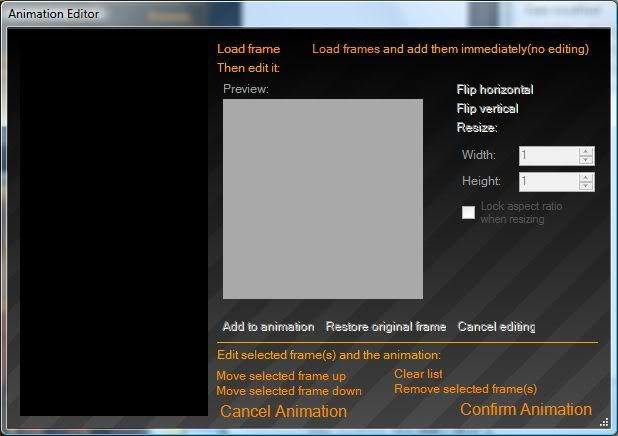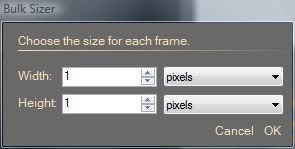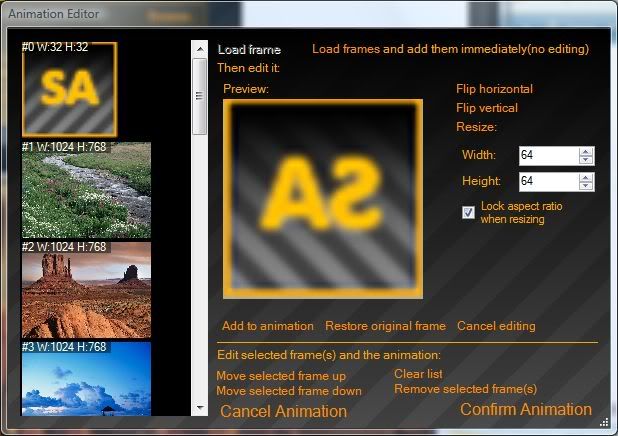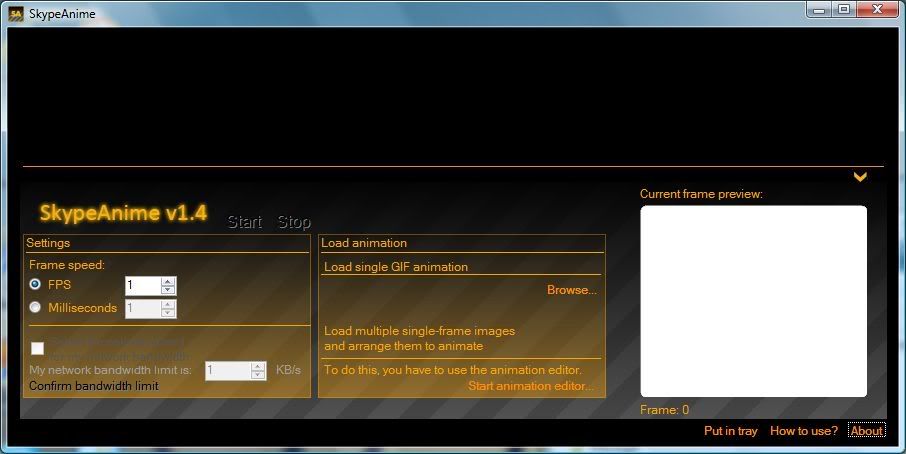Fix 1 for SkypeAnime 1.4 is out.
It contains fixes for general communications with the Skype API, and some new, more informative error messages(before, even if there were errors, the error messages were not displayed)
For the people who encountered a non-moving avatar even while SkypeAnime works, this should fix the things.
To download SkypeAnime 1.4 Fix 1, go to the Download page.
The fix is available only in English for now.
24.1.09
18.6.08
Frequently Asked Questions
How do I load GIF animation?
To load a GIF animation in SkypeAnime, you have to click the "Browse..." link which is just under the "Load single GIF animation" text. Then you select the animation you want and click the "Open" button. The animation will be displayed frame-by-frame in the upper part of the SkypeAnime main window.
How do I set animation speed?
There are three ways you can set the animation speed: by FPS(frames per second), by milliseconds per frame, and by network bandwidth upload limit.
To set the speed by FPS:
Check the "FPS" radiobutton, which is under the "Frame speed" text. Then type the desired Frames Per Second in the field next to it.
To set the speed by milliseconds per frame:
Check the "Milliseconds" radiobutton, which is under the "FPS" radiobutton, which is just under the "Frame speed" text. Then type the desired milliseconds per frame in the field next to it.
Note: 1 second = 1000 milliseconds.
To set the speed by network bandwidth upload limit:
This option is used to set the animation speed a way it's not going to block your computer/internet/skype. To use it, check the "Select the optimal speed for my network bandwidth" checkbox. Then type the upload bandwidth of your internet connection (in Kilobytes per second) in the field under. If you don't know it, this option is not for you. And finally, click the "Confirm bandwidth limit" link.
I have loaded the animation already,and I have set animation speed, how can I start it?
To start the animation, click the big "Start" link. Note that you must allow SkypeAnime to use Skype.
Recently people report issues with SkypeAnime: when they click "Start" the animation starts playing in the preview box, but it doesn't change the Skype avatar. Fortunately I have a fix for this.
To load a GIF animation in SkypeAnime, you have to click the "Browse..." link which is just under the "Load single GIF animation" text. Then you select the animation you want and click the "Open" button. The animation will be displayed frame-by-frame in the upper part of the SkypeAnime main window.
How do I set animation speed?
There are three ways you can set the animation speed: by FPS(frames per second), by milliseconds per frame, and by network bandwidth upload limit.
To set the speed by FPS:
Check the "FPS" radiobutton, which is under the "Frame speed" text. Then type the desired Frames Per Second in the field next to it.
To set the speed by milliseconds per frame:
Check the "Milliseconds" radiobutton, which is under the "FPS" radiobutton, which is just under the "Frame speed" text. Then type the desired milliseconds per frame in the field next to it.
Note: 1 second = 1000 milliseconds.
To set the speed by network bandwidth upload limit:
This option is used to set the animation speed a way it's not going to block your computer/internet/skype. To use it, check the "Select the optimal speed for my network bandwidth" checkbox. Then type the upload bandwidth of your internet connection (in Kilobytes per second) in the field under. If you don't know it, this option is not for you. And finally, click the "Confirm bandwidth limit" link.
I have loaded the animation already,and I have set animation speed, how can I start it?
To start the animation, click the big "Start" link. Note that you must allow SkypeAnime to use Skype.
Recently people report issues with SkypeAnime: when they click "Start" the animation starts playing in the preview box, but it doesn't change the Skype avatar. Fortunately I have a fix for this.
15.6.08
SkypeAnime wallpapers
If you like SkypeAnime, you can now download SkypeAnime wallpapers:
1600x1200:1280x1024:

1024x768:

To save the wallpapers, right click on them and save them, or use these links:
1024x768 version
1280x1024 version
1600x1200 version
1600x1200:1280x1024:

1024x768:

To save the wallpapers, right click on them and save them, or use these links:
1024x768 version
1280x1024 version
1600x1200 version
11.5.08
SkypeAnime Development
I'd like to inform you that the work on the new version has began.
A hint - you will be able to import movies as animations!
Sadly, the development process has stopped.
A hint - you will be able to import movies as animations!
Sadly, the development process has stopped.
1.5.08
Download SkypeAnime
What is SkypeAnime?
SkypeAnime is small application which enables you to use animated GIF avatars in Skype.
Because Skype doesn't natively support animated avatars, the program uses advanced methods - the program actually changes the Skype avatar to one frame of the selected GIF, over a period of time. That often causes traffic overload, so I recommend you to run the program just for 10 - 15 minutes or Skype might get unusable. Please use bigger frame delays (300 - 500 milliseconds).
Subscribe to:
Comments (Atom)